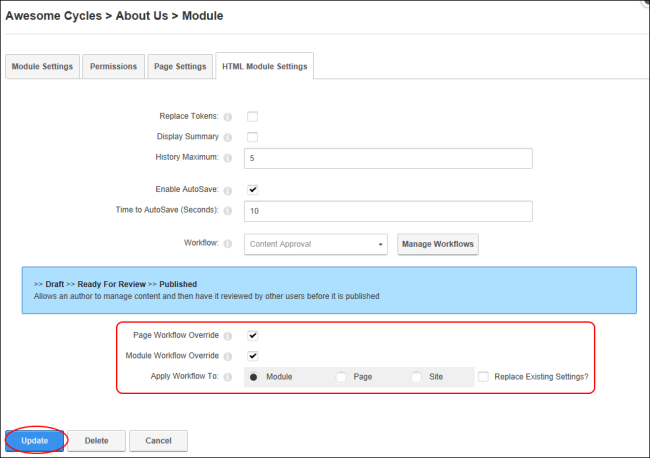Configuring Admin Workflow Settings
How to configure workflow settings for the Pro module. For more details on the settings available to authorized editors, See "Setting a Workflow".
- Select
 Manage >
Manage >  Settings from the module actions menu.
Settings from the module actions menu.
- Select the Settings tab.
- At Workflow Override, select from these options:
- Mark
 the check box to enable site level workflow configuration to be overridden at the page level. This enables the option at the Apply Workflow To field below.
the check box to enable site level workflow configuration to be overridden at the page level. This enables the option at the Apply Workflow To field below. - Unmark
 the check box to require all Pro modules on all pages to use the workflow configuration defined for the site. This disables the option at the Apply Workflow To field below.
the check box to require all Pro modules on all pages to use the workflow configuration defined for the site. This disables the option at the Apply Workflow To field below.
- At Workflow Override, select from these options:
- Mark
 the check box to enable site level workflow configuration to be overridden at the module level. This enables the option at the Apply Workflow To field below.
the check box to enable site level workflow configuration to be overridden at the module level. This enables the option at the Apply Workflow To field below. - Unmark
 the check box to require all Pro modules on this page to use the workflow configuration defined for this page. This disables the option at the Apply Workflow To field below.
the check box to require all Pro modules on this page to use the workflow configuration defined for this page. This disables the option at the Apply Workflow To field below.
- At Apply Workflow To, select from these options:
- : Select to apply the workflow set on this module to this module only.
- : Select to apply the workflow set on this module to all modules on this page.
- : Select to apply the workflow set on this module across all modules on the site.
- At Replace Existing Settings?, mark
 the check box to replace the existing settings for this module/modules on this page/the whole site depending on which of these three options was selected at Step 5.
the check box to replace the existing settings for this module/modules on this page/the whole site depending on which of these three options was selected at Step 5.
-
Click the OK button to confirm.
Tip: The Replace Existing Settings field must be checked to apply a workflow at the or level. This provides a safeguard against Administrators accidentally modifying and workflows.
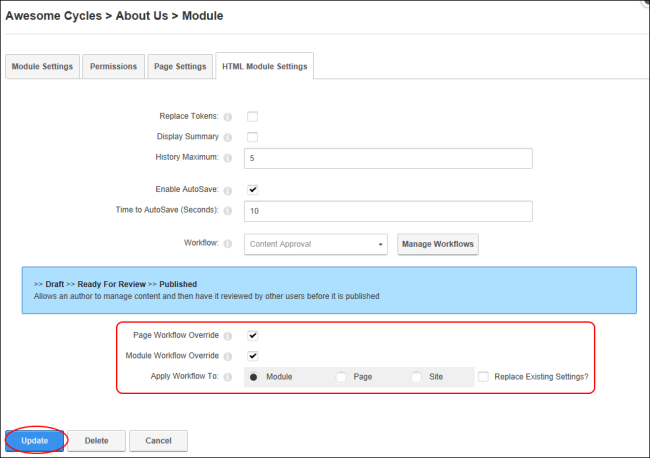
Open topic with navigation
 the check box to enable site level workflow configuration to be overridden at the page level. This enables the PageA page on a DNN site. option at the Apply Workflow To field below.
the check box to enable site level workflow configuration to be overridden at the page level. This enables the PageA page on a DNN site. option at the Apply Workflow To field below. the check box to require all HTMLHypertext Markup Language. A set of tags used to mark the structural elements of text files. HTML files include tags that create hyperlinks to other documents on the Internet. Pro modules on all pages to use the workflow configuration defined for the site. This disables the PageA page on a DNN site. option at the Apply Workflow To field below.
the check box to require all HTMLHypertext Markup Language. A set of tags used to mark the structural elements of text files. HTML files include tags that create hyperlinks to other documents on the Internet. Pro modules on all pages to use the workflow configuration defined for the site. This disables the PageA page on a DNN site. option at the Apply Workflow To field below. the check box to enable site level workflow configuration to be overridden at the module level. This enables the ModuleDNN uses a modular design system to display content on a page. One or more modules are added to each site page to create and manage the site content. There are many different types of modules, each managing a different type of site content or site administrative tasks. option at the Apply Workflow To field below.
the check box to enable site level workflow configuration to be overridden at the module level. This enables the ModuleDNN uses a modular design system to display content on a page. One or more modules are added to each site page to create and manage the site content. There are many different types of modules, each managing a different type of site content or site administrative tasks. option at the Apply Workflow To field below. the check box to require all HTMLHypertext Markup Language. A set of tags used to mark the structural elements of text files. HTML files include tags that create hyperlinks to other documents on the Internet. Pro modules on this page to use the workflow configuration defined for this page. This disables the ModuleDNN uses a modular design system to display content on a page. One or more modules are added to each site page to create and manage the site content. There are many different types of modules, each managing a different type of site content or site administrative tasks. option at the Apply Workflow To field below.
the check box to require all HTMLHypertext Markup Language. A set of tags used to mark the structural elements of text files. HTML files include tags that create hyperlinks to other documents on the Internet. Pro modules on this page to use the workflow configuration defined for this page. This disables the ModuleDNN uses a modular design system to display content on a page. One or more modules are added to each site page to create and manage the site content. There are many different types of modules, each managing a different type of site content or site administrative tasks. option at the Apply Workflow To field below.